In response to the growing popularity of WhatsApp’s new group voice chat feature, which resembles Discord’s functionality for large groups, users are seeking ways to manage and control their group communication experience. While the feature aims to minimize disruptions commonly associated with traditional group calls, some individuals may prefer to disable or limit the usage of this feature. Unfortunately, WhatsApp does not provide a direct option to Stop group voice chat. However, various strategies can be employed by both individual users and group administrators to achieve a similar effect.
1.Open the Group Chat: Enter the WhatsApp group where you wish to stop voice chats.
2. Access Group Settings: Tap the group name and select “Group Settings” or the equivalent option.
3. Edit Group Info: Choose the “Edit Group Info” or “Group Settings” option to modify group settings.
4. Disable Voice Chat: Look for the option labeled “Voice Chat” or “Allow Voice Chat” and toggle it off to prevent members from initiating voice chats in the group.
5. Confirmation: Confirm the change and exit settings.
By following these simple steps, you can effectively halt voice chats within the WhatsApp group, restoring peace and quiet to the conversation threads.

Read more.. Whatsapp Web Gets Username Search Allowing Users to Connect Without Sharing Phone Number
For Individual Users:
1.Use an Older Version of WhatsApp
Since WhatsApp VoIP calling is a new feature, you can resort to an older version when voice calls in WhatsApp are unavailable. This option can work till the company supports the older version. It is essential to back up all your data and communication records before removing the current version to avoid the data being lost. Here is a step-by-step guide. I have taken information from the site http://mobileterans.vandershare.com/
- Step 1: Launch the WhatsApp application on your phone.
- Step 2: Move on to the Settings; menu.
- Step 3: As we discussed earlier, backup is a must. Navigate to Chat Settings, select Chat Backup, and press the BACK UP button.
- Step 4: Download the older WhatsApp version, i.e., 2.12.4 or older, and install.
- Step 5: Go to Restore to restore all of WhatsApp’s conversations, media, and videos.
Mute Notification for Voice Chats:
Tap on the three dots in the upper right corner.
Select “Notification” settings and mute voice chat notifications to avoid disturbances.
Read more.. How to Disable WhatsApp Group Calls on Android / I Phone Mobile
Leave Groups with Frequent Voice Chats:
If certain groups consistently disrupt with voice chats, consider leaving those groups to prevent receiving notifications.

Read more.. Top 9 Online Money Earning Websites for Students
Read more.. How to Take Baby Names Related to Navratri on 2023
Block Unwanted Contacts:
Block contacts initiating unwanted voice chats to prevent them from contacting you, including through group voice chats.
For Group Administrators:
Mention in Group Description:
Discourage the use of group voice chat by mentioning in the group description that voice chats are not preferred.
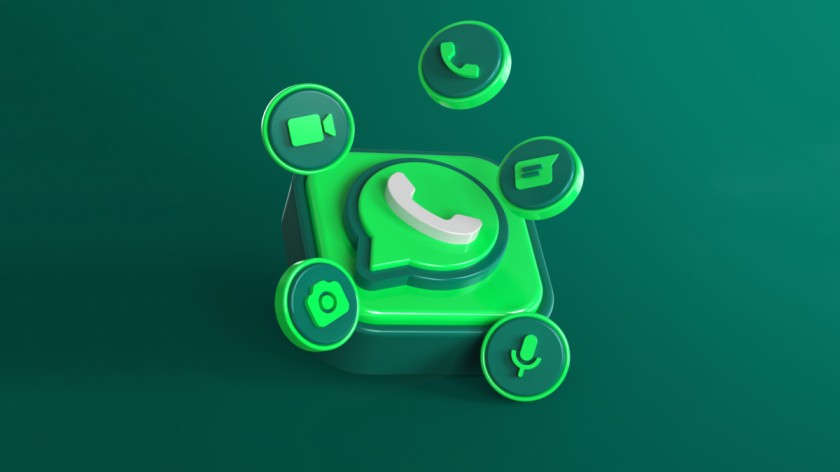
Suggest Alternate Communication Methods:
Recommend alternative communication methods, such as text messaging or voice calls, if group voice chat proves inconvenient for
Remove Disruptive Users:
-
- If a group member consistently disturbs others with unnecessary voice chats, remove that user from the group to maintain a conducive environment.
Other Potential Solutions (Still in Development):
Third-Party Apps:
Some third-party apps claim to restrict or Stop voice chat functionality in WhatsApp groups. Exercise caution when using these apps, as they may compromise data privacy and violate WhatsApp’s terms and conditions.
Future Updates:
Keep an eye on official announcements from WhatsApp for any new features or options related to stop group voice chat. Developers may introduce built-in options in future updates.
Additional Information:
Reducing Group Participants:
To transform the voice chat feature into a calling feature, limit the number of participants in the group. This feature is available globally for both Android and iOS users, supporting groups of 32 to 128 members.
Security of WhatsApp Voice Chat:
WhatsApp’s group voice chat feature is end-to-end encrypted, ensuring the privacy of participants. It is as secure as other communication features on WhatsApp.
Differences from Voice Calls:
Group voice chats allow communication with up to 128 members, while voice calls are limited to two participants. Group voice chats also offer flexibility in joining and leaving at any time.
Avoiding Unwanted Invitations:
Users can mute voice chat notifications, leave groups initiating frequent voice chats, or block specific contacts to prevent unwanted voice chat invitations.
Technical Requirements:
A stable and secure internet connection is essential for a seamless group voice chat experience. Users may experience disruptions with poor internet connections, and the feature may not be available on all devices and operating systems.
how to start whatsapp group voice chat
Embark on a new level of connectivity by initiating start WhatsApp Group Voice Chats effortlessly. Begin by opening your desired WhatsApp group, then tap the phone icon at the top right. A menu will appear, offering options for Voice Call and Video Call. Opt for Voice Call to initiate the group voice chat. As the call commences, invite participants by tapping the “+” icon, selecting contacts, and hitting the green call button. Enjoy real-time conversations with friends, family, or colleagues in a dynamic group setting. Enhance your social and professional interactions through this simple yet powerful feature, fostering seamless communication and strengthening connections.
Conclusion
while WhatsApp currently lacks a direct option to stop voice chat, users and administrators can employ various strategies to manage and control their group communication experience. Keeping an eye on future updates and exercising caution with third-party apps can provide additional avenues for customization and control.
FAQs
Q: how to disable voice chat in whatsapp group
A: To disable voice chat in a WhatsApp group as a participant, simply tap and hold the microphone icon within the group chat. A pop-up will appear, allowing you to mute your microphone and disable voice chat temporarily.
Q: how to stop voice chat in whatsapp group
A: Yes, you can. As a participant, you can mute yourself during a voice chat without leaving the group. Just tap on the microphone icon and select “Mute.”
Q: how to remove voice chat in whatsapp group
A: Unfortunately, WhatsApp doesn’t provide an option to remove individual voice chat messages from a group chat. You can only mute or disable voice chat temporarily.
Q: how to stop voice chat in whatsapp group by admin
A: Group admins have the authority to stop voice chat sessions. They can tap on the group name, select “Voice Chat,” and then use the “Stop Voice Chat” option to halt the conversation.
Q: how to disable voice chat in whatsapp group android
A: To disable voice chat in a WhatsApp group on Android, open the group chat, tap the microphone icon, and select “Mute.” This will silence your microphone during the voice chat session.
Q: how to turn off voice chat in whatsapp group
A: WhatsApp doesn’t provide a permanent option to disable voice chat in a group. You can only mute yourself during voice chats, but this won’t prevent others from using voice chat.
Q: how to block voice chat in whatsapp group
A: As an admin, you can’t block voice chat for the entire group. However, you can moderate and manage voice chat sessions by stopping them if necessary.
Q: How can I prevent voice chat interruptions during important discussions in a WhatsApp group?
A: To prevent interruptions during important discussions, you can request group members to mute their microphones or use text messages when voice chat is not needed.
Q: Is there a way to limit voice chat usage in a WhatsApp group to specific time periods?
A: WhatsApp doesn’t have a built-in feature to limit voice chat usage to specific time periods. You can encourage members to use voice chat responsibly.
Q: What should I do if someone is spamming voice messages in a WhatsApp group?
A: If someone is spamming voice messages, you can report or mute the user. Admins can also restrict access or remove the member if necessary, depending on the group’s rules.














